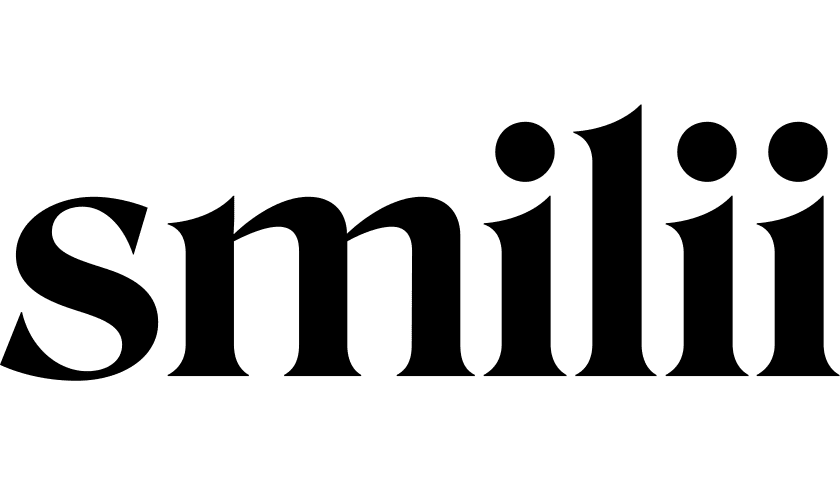What's an EPP Code and Where Can I Find It?
An EPP code (also called an authorization code, auth code, or transfer code) is essentially a password for your domain name that proves you own it when transferring between registrars. If you're moving your domain to Smilii or another hosting provider, you'll need this special code from your current registrar to authorize the transfer.
The most important thing to know: EPP codes are required for transferring most domains (.com, .net, .org, etc.) between ICANN-accredited registrars, and your current registrar must provide this code within 5 days of your request. The transfer process typically takes 5-7 days once you have your code.
Understanding EPP codes
EPP codes serve as a crucial security measure in the domain industry. Think of them as a unique password that only you, as the domain owner, should have access to. These codes are 6-16 characters long, containing letters and numbers (sometimes special characters), and are case-sensitive.
When you'll need an EPP code:
- Transferring your domain to a new registrar like Smilii
- Moving domain management between different companies
- Proving domain ownership in certain recovery situations
Important timing rules: Your domain must be at least 60 days old since registration, last transfer, or major contact information changes before you can initiate a transfer. This is an ICANN security policy that protects against unauthorized transfers.
Security and best practices
Treat your EPP code like a password. Never share it unnecessarily, and only provide it to authorized parties during legitimate transfers. The code acts as proof that you own the domain, so anyone with access to it can potentially initiate a transfer.
Before requesting your EPP code, ensure your administrative contact email address is current and accessible - this is where most registrars will send the code. You'll also want to temporarily disable WHOIS privacy protection during the transfer process, as it can interfere with transfer approval emails.
Additional security tip: Many registrars require you to "unlock" your domain before generating an EPP code. This is normal and expected - domain locks are a security feature, and temporarily removing them for transfers is standard practice.
Step-by-step instructions by registrar
GoDaddy
Getting your EPP code from GoDaddy is straightforward:
- Sign into your GoDaddy account and navigate to your Domain Portfolio
- Select your domain from the list by clicking on the domain name
- Find the Transfer section in your domain settings
- Click "Transfer to Another Registrar" under the Transfer options
- Click "Click here to see Authorization Code" - the code will display immediately
- Copy the code using the "Copy to Clipboard" button
GoDaddy will also email the authorization code to your administrative contact address for backup. Note: Some domains like .uk don't use EPP codes and instead use an IPS tag system.
Namecheap
Namecheap requires a few extra steps but provides clear navigation:
- Log into your Namecheap account and click "Domain List" from the sidebar
- Click "Manage" next to the domain you want to transfer
- Navigate to "Sharing and Transfer" from the domain management menu
- Unlock your domain by clicking "Unlock" next to "Domain Lock" if needed
- Click the "AUTH CODE" button in the Transfer Out section
- Select a reason for transfer (this is required by Namecheap)
- Click "Send Code" to generate and email your EPP code
The code will be sent to your admin contact email and should arrive within minutes. Current note: As of June 2025, .IN and .CO.IN domains may experience temporary delays due to registry migration issues.
Squarespace Domains (formerly Google Domains)
Since Squarespace acquired Google Domains in 2023, the process has been updated:
- Sign into your Squarespace account using your Google credentials or new Squarespace login
- Go to Settings, then Domains from the main menu
- Select your domain from the domains list
- Turn off "Domain Lock" by toggling the switch to unlock your domain
- Click "Get Authorization Code" or "Send Transfer Authentication Code"
- Check your email - the code will be sent to your owner contact email within 24 hours
Important: If you're still transitioning from the old Google Domains interface, you may need to verify your email or create a new Squarespace account to access your domains.
Network Solutions
Network Solutions has implemented additional security measures that add processing time:
- Log into your Network Solutions Account Manager
- Click "My Domain Names" under the My Products and Services tab
- Select "Manage" next to your specific domain
- Find "Domain Protect: On" in the Domain Details section
- Click "Turn Off or Request Authorization Code"
- Choose "Continue Transfer" and check the acknowledgment box
- Select "Request Authorization Code" from the options
- Click "Save" to finalize your request
Network Solutions manually reviews transfer requests, so expect to wait up to 3 days for your authorization code to arrive via email.
1&1 IONOS
IONOS provides a modern interface with real-time code generation:
- Sign into your IONOS account and click "Domains" in the left menu
- Select your domain and click the gear/settings icon
- Navigate to "Renewal & Transfer" tab
- Unlock your domain by clicking the toggle switch (blue = locked, gray = unlocked)
- Click "Show Authorization Code" in the Change provider section
- Wait for code generation - this may take several minutes as IONOS requests the code from the registry
- Copy the code from the popup window immediately
Tip: Some country-code domains managed by IONOS may not require EPP codes, using alternative transfer methods instead.
Hover
Hover makes EPP codes easily accessible in your account:
- Log into your Hover account and go to the Domains tab
- Click "Manage Domains" and select your domain
- Navigate to "Domain Details" tab
- Scroll to the Authorization Code section
- Copy the authorization code or click the Copy link
Special consideration: If you're using Hover's nameservers (ns1.hover.com, ns2.hover.com), prepare your DNS settings before transferring, as you'll need to update nameservers at your new registrar.
Porkbun
Porkbun offers immediate access to EPP codes:
- Log into your Porkbun account and go to Domain Management
- Click on your domain name
- Look for "Get Authorization Code" in the Details dropdown
- Click the authorization code link to view the current code
- Copy the displayed EPP code
Porkbun generates new codes for each request and offers a "Redact Private Data" option to keep your WHOIS information hidden during transfers.
Dynadot
Dynadot requires account verification before domain unlocking:
- Sign into your Dynadot account and select "My Domains" → "Manage Domains"
- Click on your domain name (it should be a clickable link)
- Unlock your account first using birthday verification if prompted
- Click "Unlock" to unlock your domain in the Authorization Code section
- View your authorization code or click "New Code" for a fresh one
Security feature: Dynadot automatically re-locks domains within 1 hour for security, so use your EPP code promptly.
Troubleshooting common issues
EPP code not working
"Invalid authorization code" errors are usually caused by:
- Extra spaces when copy-pasting the code
- HTML encoding in email (codes showing as
7instead of7) - Expired codes (most expire after 30 days)
- Registry synchronization delays
Solutions: Request a brand new code from your registrar, copy-paste carefully without extra spaces, and check your email's raw source if you see strange characters.
Transfer approval problems
Missing approval emails often result from:
- Outdated administrative contact information
- WHOIS privacy blocking transfer communications
- Emails filtered to spam folders
- Email provider filtering (particularly Yahoo, AOL, Hotmail)
Fix this by: Updating your admin contact email before starting the transfer, temporarily disabling WHOIS privacy, checking all email folders including spam, and responding quickly to any approval requests (you typically have 5 days to respond).
Domain lock issues
Transfer-prohibited status codes in WHOIS lookups indicate:
- Registrar lock (clientTransferProhibited) - removable in your account
- 60-day ICANN lock (new registration/transfer) - must wait for expiration
- Registry lock (serverTransferProhibited) - contact registrar
- Legal disputes - resolve underlying issues first
Most registrar locks can be removed in your domain management interface, but ICANN's 60-day protection period must expire naturally.
Transfer timeline and what to expect
Immediate steps (within minutes to hours):
- EPP code generation and email delivery (varies by registrar)
- Domain unlocking confirmation
- Transfer initiation at new registrar
Transfer process (5-7 days typical):
- Transfer request submitted to losing registrar
- Approval email sent to administrative contact
- 5-day window to approve or deny transfer
- Domain transferred to new registrar with 1-year renewal added
After transfer completion:
- Update DNS settings at new registrar if needed
- Re-enable domain lock for security
- Verify website and email functionality
- Re-enable WHOIS privacy if desired
Important security reminders
During the transfer process, your domain remains protected even when unlocked because the EPP code serves as authorization. However, monitor your domain closely during the 5-7 day transfer window and respond promptly to any approval emails.
Keep your EPP code secure - treat it like a password and only share it with authorized parties during legitimate transfers. If you suspect your code has been compromised, request a new one immediately from your current registrar.
After your transfer to Smilii is complete, we recommend re-enabling domain locks and ensuring your contact information is current to protect against future unauthorized transfer attempts.
Getting help
If you encounter any issues obtaining your EPP code or during the transfer process, don't hesitate to contact both your current registrar and Smilii's support team. ICANN requires registrars to provide EPP codes within 5 calendar days, so persistent delays may warrant filing a complaint with ICANN if other resolution attempts fail.
Remember: Domain transfers are a standard, routine process, and every ICANN-accredited registrar is required to provide EPP codes and facilitate legitimate transfers. With your EPP code in hand and these step-by-step instructions, you'll be able to smoothly transfer your domain to Smilii and take advantage of our hosting services.